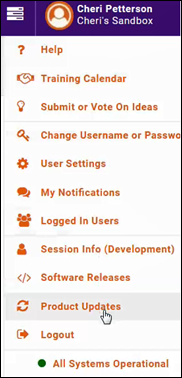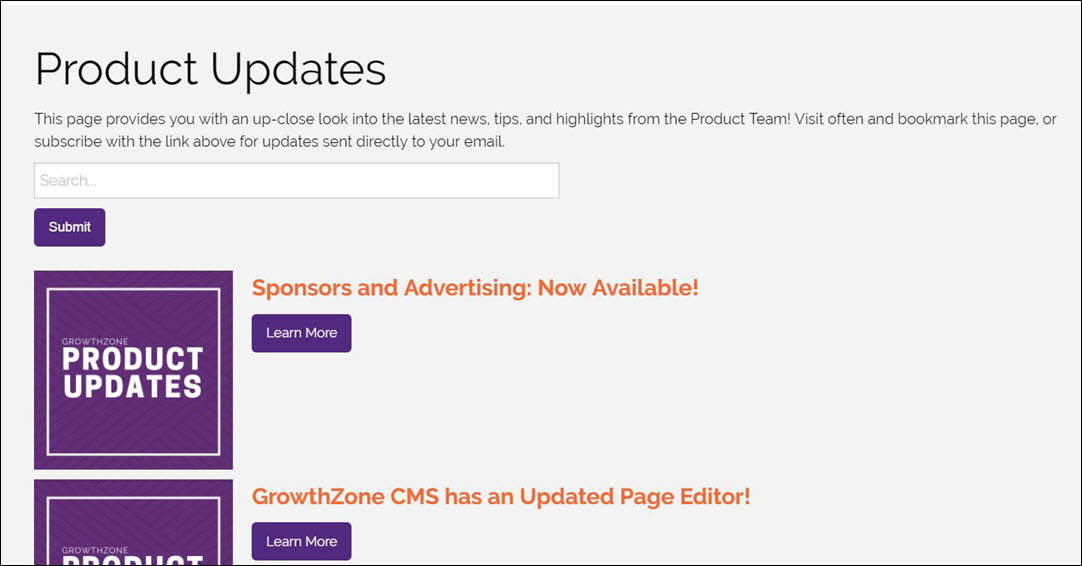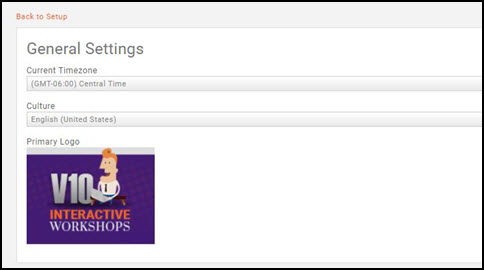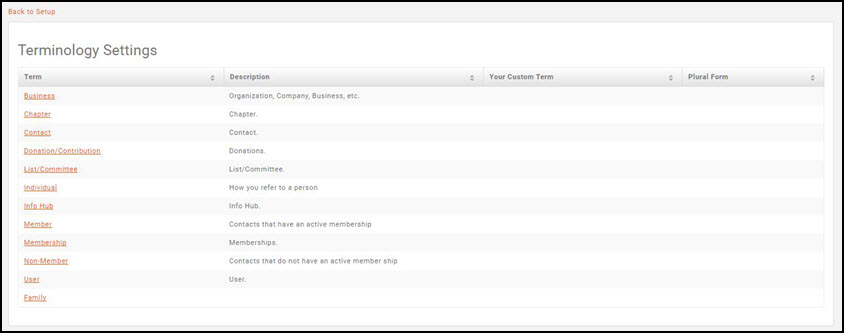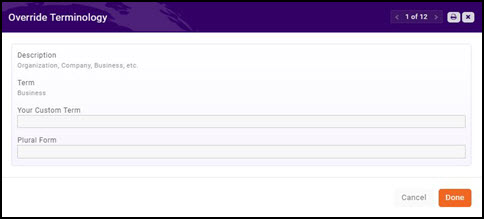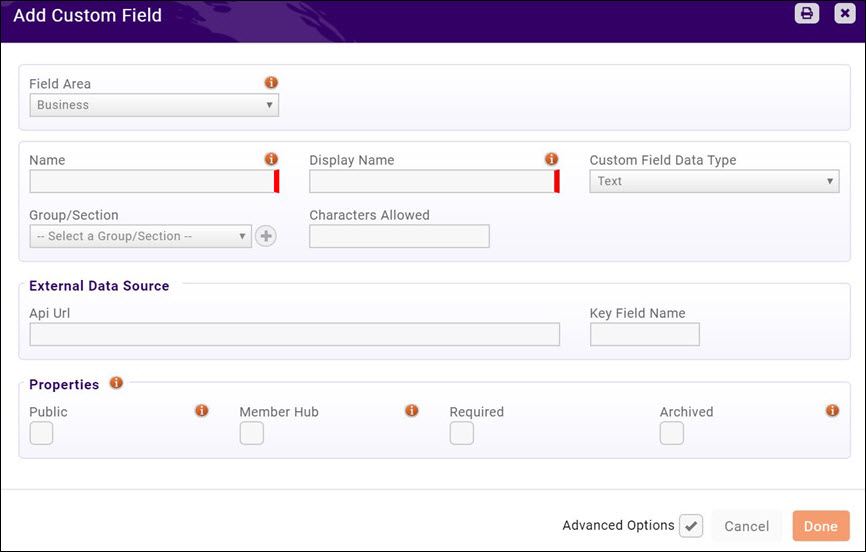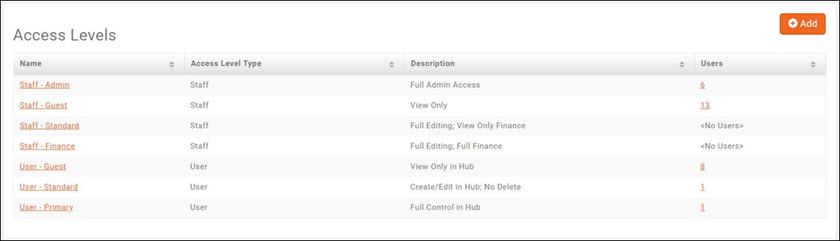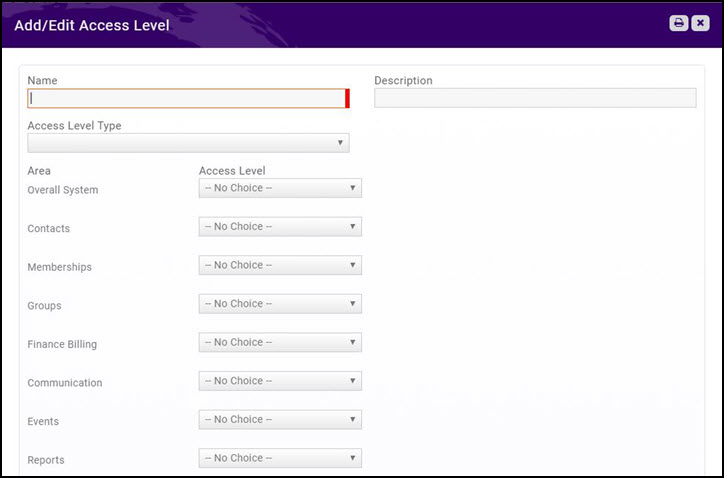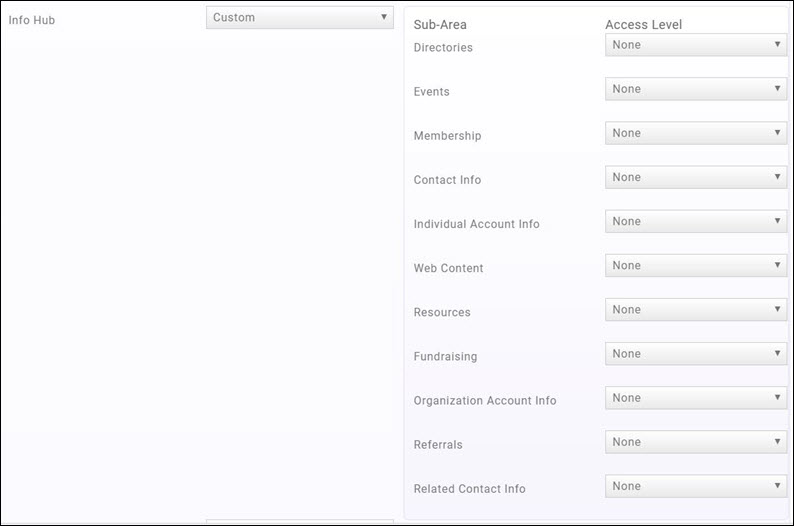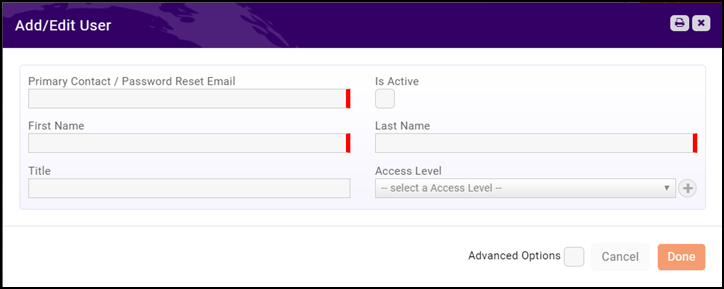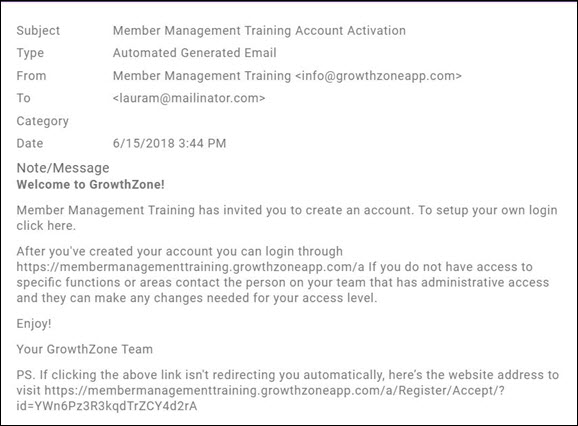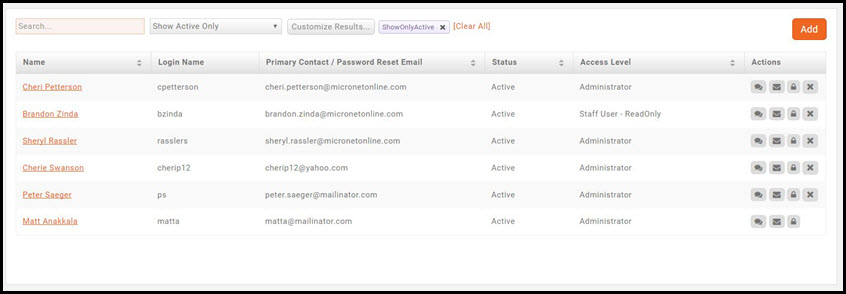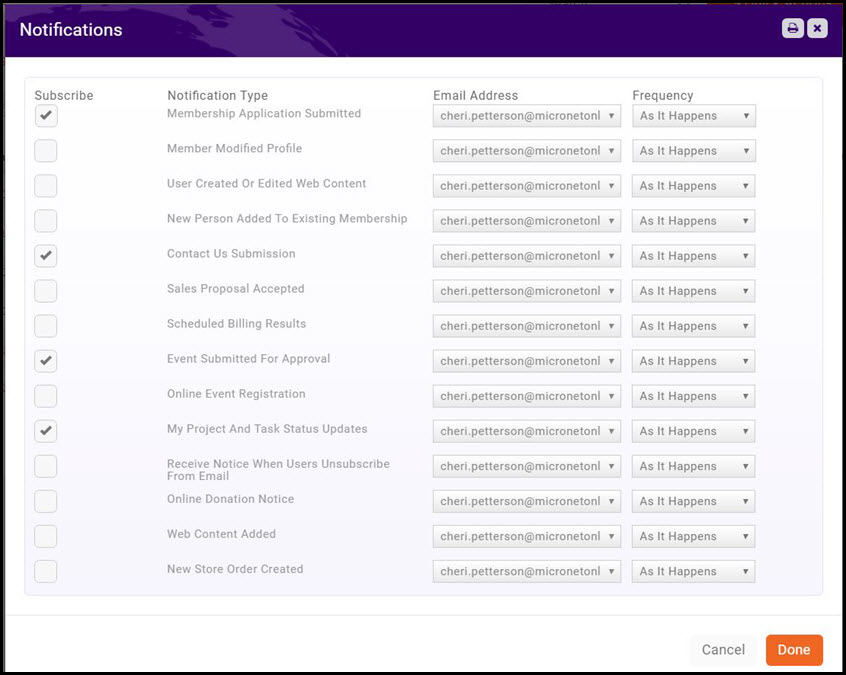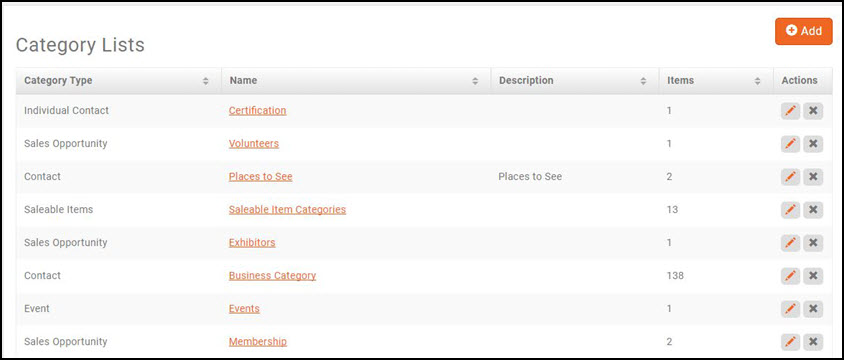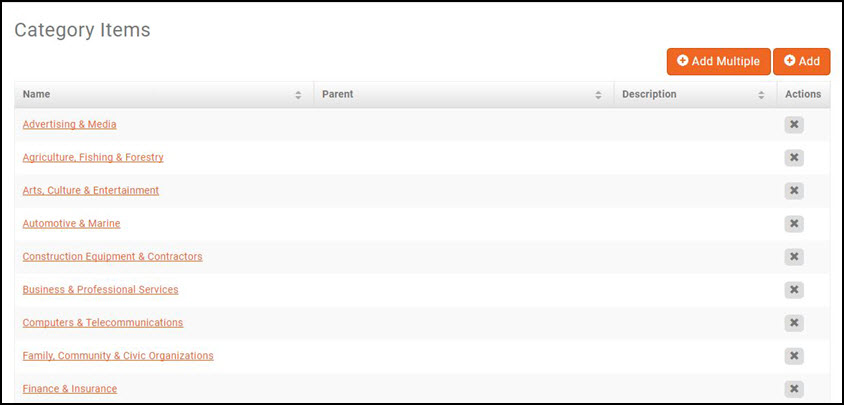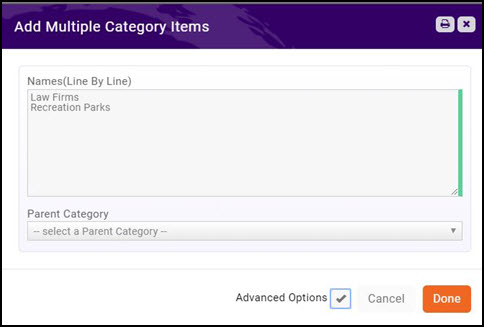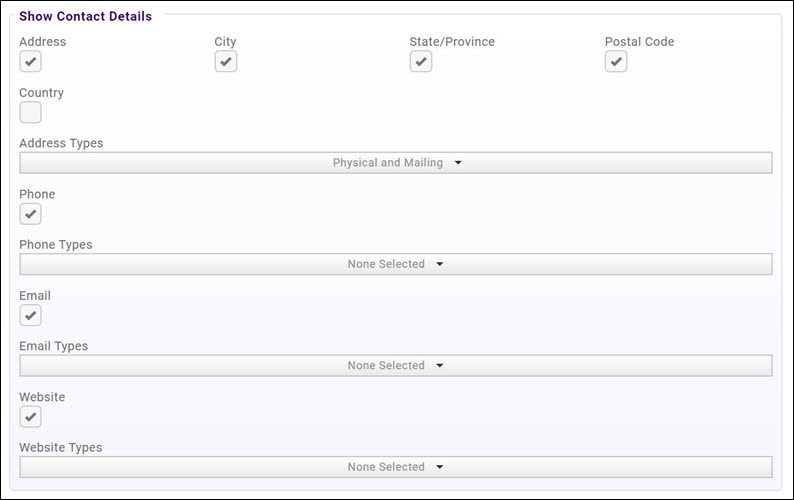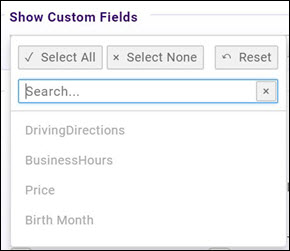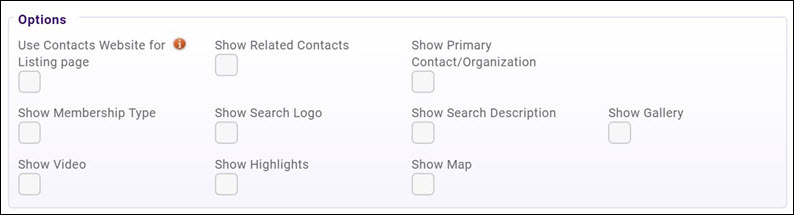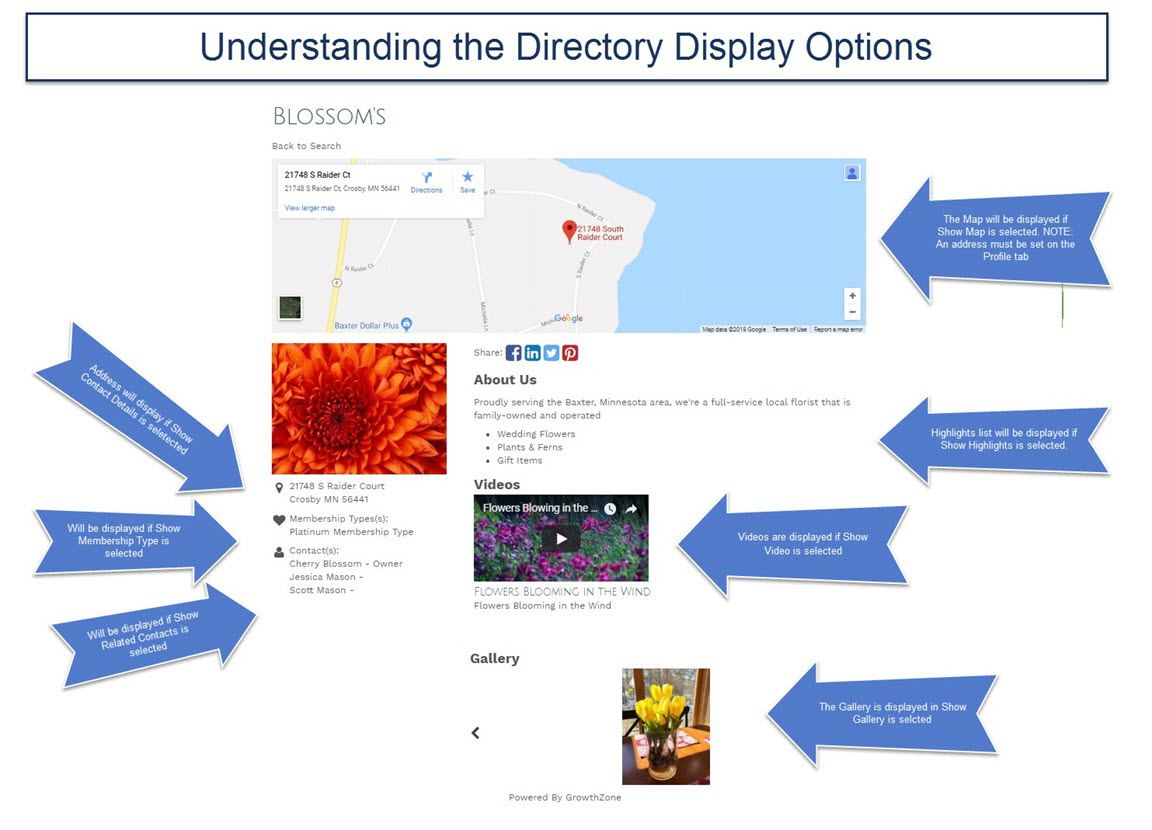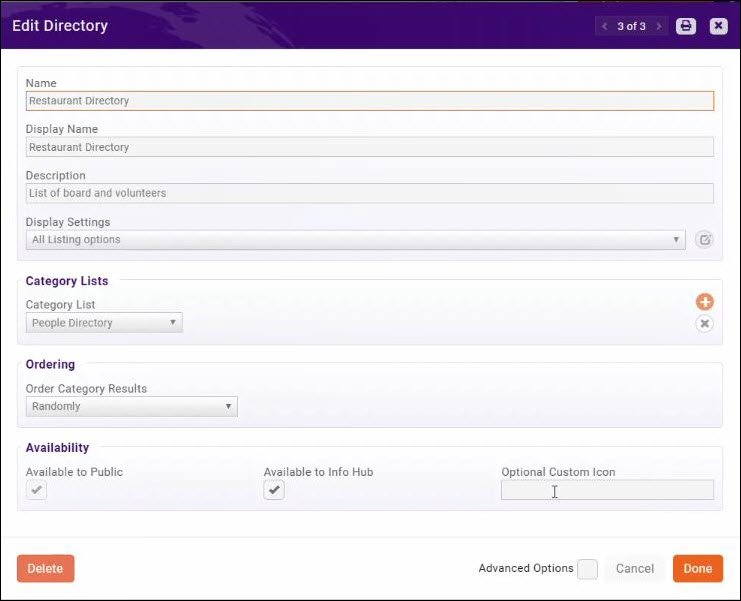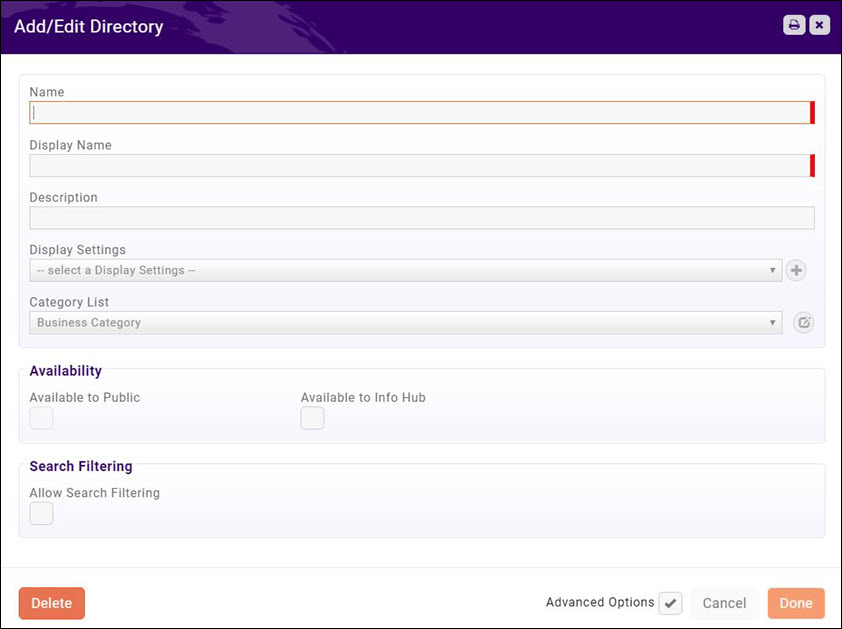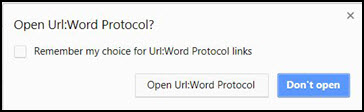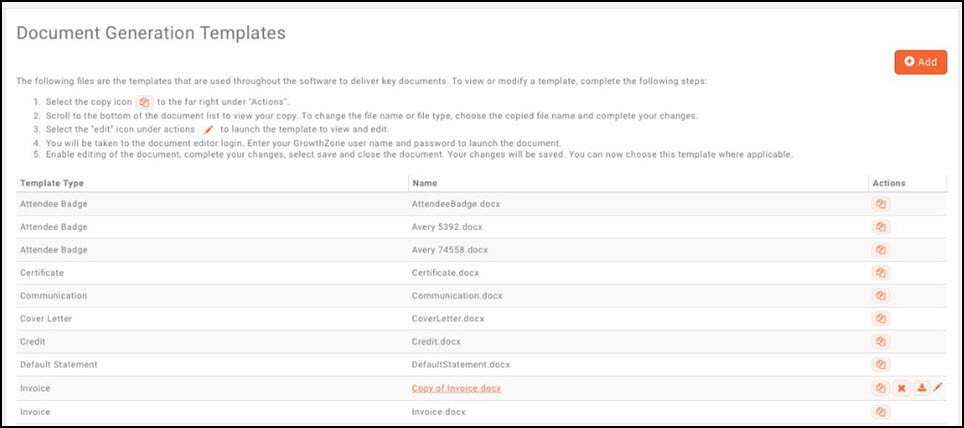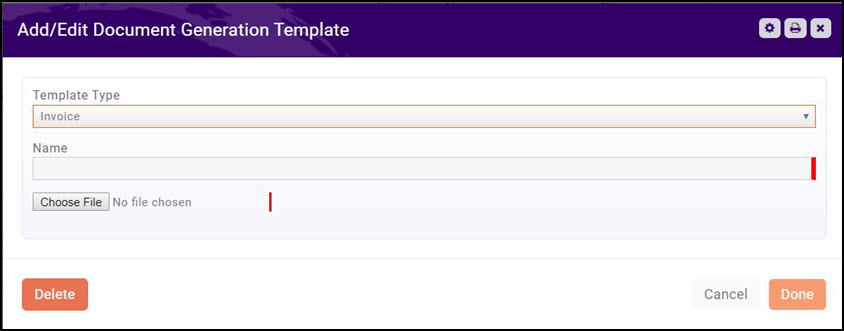Getting Started
Contents
- 1 View Product Updates
- 2 Setup Basic Account Settings
- 3 Review your Organization Information
- 4 Setup Up User Access Level and Credentials
- 5 Directory Category Lists
- 6 Setup Directory Display Settings
- 7 Setup Directories
- 8 Setting up Document Templates
View Product Updates
GrowthZone regularly releases new features and functionality. Notifications will be displayed on the main screen, and you may view the release notes and product details:
- Click under your name in the header bar.
- Click Product Updates.
Setup Basic Account Settings
You will configure your time zone and organization logo as one of the first steps in using your database.
Setting Time Zone & Organization Logo
- Click Setup in the Navigation Panel.
- In the Miscellaneous section, click General Settings.
- Select your time zone from the Current Timezone drop-down list.
- Select your locale from the Culture list. This will customize dates, times and currency to your locale.
- Primary Logo - Click the pencil icon below Primary Logo to import your logo. The Image Manager window will open.
- In the Image Manager, click Upload. You will then navigate to your computer/server location of your logo.
- Select your logo and click open. You may position and crop the logo as needed.
- Click Crop and Save to save your logo.
Setup Terminology Settings
MemberZone is built to be very customizable for your needs. If needed, you can customize the terminology used in the database. For instance, if you wish you may change the default name "Organization" to "Business".
- Click Setup in the Navigation Panel.
- In the Miscellaneous section, click System Terminology. A list of terms that may be customized is displayed.
- Click the link for the term you wish to customize. The Override Terminology screen will be displayed.
- Enter the term you wish to use in the Your Custom Term text box.
- Enter the plural version of your custom term in the Plural Form text box.
- Click Done to save your changes.
Custom Fields
Custom Fields are designed to give ultimate flexibility in managing your data. When adding a custom field, you will create a database field that is available for tracking additional desired information. For example, you may wish to track an individuals birth month so that you can send out birthday greetings. Fields may be added to your Member Application Form to capture the information at the time of application, or fields may be added directly to a record.
- Click Setup in the Navigation Panel.
- Click Custom Fields in the Miscellaneous section. A list of the custom fields currently configured in your database will be displayed.
- Click the Add button.
- On the Add/Edit Custom Field screen, configure the following:
- Field Area - Select a field area from the drop-down list. This selection dictates where you would like to use the custom field. For example, if you wish to create a field to be used in your Web Content, you would select Content Item.
- Name - Enter a name for the custom field. This will be used internally by the database.
- Display Name - Enter a display name. This is the field that will be displayed to the public. For example, if you are creating a "Meal" field for selection of a meal choice on an Event, you may wish the enter "Please select your meal choice" to be displayed to the public.
- NOTE: This field may include a question or statement, as needed.
- Custom Field Data Type - Select the data type for the custom field.
- NOTE: Selecting Drop-down will allow you to setup a list of options, and one option may be chosen. Selecting Drop-down with fill-in will allow the user to fill in an option. Multi-choice would allow the user to select more than one option.
- Group/Section - (Optional) Select the desired group section of this custom field. Group sections are used through-out the software, and you may wish to group together similar custom fields.
- Characters Allowed - This option would limit the number of characters that could be entered in a text box response. If you have selected a text box option (text or multi-text) you MUST enter in the number of characters allowed, and the value may not be 0.
- Properties - Define the properties for the custom field:
- Public - Select this check-box if you wish this field to be displayed for the public. This will allow the field to be displayed in the InfoHub, Directories and fur use in membership applications.
- Member Hub - (Advanced Option) Select this check-box to allow users to edit this custom field in their hub profile. If a custom field is to appear in the hub, but is not to be editable, you need only check the property Public.
- Required - (Advanced Option) Select this check-box to make this field required.
- Archived - (Advanced Option) If you no longer wish to use this custom field, selecting this check-box will hide the field from being used in the back office, but historical data will be maintained.
- Click Done.
Review your Organization Information
When your database is first installed, your organization is added as a contact with non-member status in the database. Review the contact information to ensure all address information and email are correct. The data populated is the information provided to GrowthZone initially, and you may edit as needed.
- Select Contacts in the Navigation Panel.
- Enter the name of your organization in the Search box.
- Click the hyper-link for your organization.
- On the Profile tab, review your organization information in the Contact Info section. If editing is needed, click the pencil icon to open the edit dialog box as needed.
Setup Up User Access Level and Credentials
Setup Access Levels
Access Levels drive what functions your staff will be able to perform in the database. You may view existing access levels by selecting Setup in the Navigation Panel, and clicking Access Levels in the Users section.
The system is populated with the following access levels:
- Staff - Admin - this access level provides full control of the overall system.
- Staff - Guest - this access level provides read only of the overall system.
- Staff - Standard - this access level provides read/edit/create/delete of the system, with the exception of the Finance sections, which are view only.
- Staff - Finance - this access level provides full editing, and full Finance access.
- User - Guest - this access level provides view only access in Info Hub.
- User - Standard - this access level provides Create/Edit in Info Hub but not the ability to delete.
- User - Primary - this access level provides full control in Info Hub. Users with this access would be able to add content without staff approval.
The above access levels may be used as initially setup, or you may customize them to meet your needs.
Create a New Access Level - Staff
- In the Navigation panel, select Setup.
- Click the Access Level link in the Users section. The Access Levels screen will display a list of the pre-configured Access Levels, and the number of people assigned to each level. You may view the permissions that are associated to a particular level by clicking the hyper-link. You will see a list of each of the main functions of the database, and the access level granted. The Users column displays the number of users assigned to the access level. To view a list of the users click the numbered hyper-link.
- Click the ADD button.
- Enter a Name for the new Access Level – best practice would be to provide a name that at a glance tells you what the access level is for.
- Select the Access Level Type. Select Staff. The Staff and User options are a way for the system to differentiate between which access level it should display when you are creating access for a member of your chamber or association vs. creating access for a staff person.
- For each function, select the level of access you wish to provide. If you wish to provide access to the entire system with one level of access, you can do this by selecting the access level for Overall System. Or, if you wish to set specific access to individual functions, select the access for that function.
- Once all selections have been made, click Done.
Access Level Settings
- View: This access level allows the user to retrieve information from the database in read only mode.
- Update: This access level allows the user to retrieve and change/update existing database information.
- Create: This access level allows the user to add new content to the database.
- Delete: This access level allows the user to remove content from the database.
- Full Control: This access level allows the user to perform all of the above.
Create a New Access Level - Users (Members)
- In the Navigation panel, select Setup.
- Click Access Level in the Users section.
- The Access Level screen will display a list of the pre-configured Access Levels, and the number of people assigned to each level. You may view the permissions that are associated to a particular level by clicking the hyper-link. You will see a list of each of the main functions of the database, and the access level granted. The Users column displays the number of users assigned to the access level. To view a list of the users click the numbered hyper-link.
- Click the ADD button.
- Enter a Name for the new Access Level – best practice would be to provide a name that at a glance tells you what the access level is for.
- Select the Access Level Type. Select User. The Staff and User options are a way for the system to differentiate between which access level it should display when you are creating access for a member of your chamber or association vs. creating access for a staff person.
- For User (Member) access, scroll to Info Hub in the Area list.
-
- You may set access to the overall Info Hub by selecting an option from the Access Level drop-down list OR
- Click Custom to display a list of all areas in the Info Hub to set specific access to each area. For Example: you may wish to setup an access level that provides an individual access to update and manage their own account information, but not the organization account information. In this case, you would set Individual Account Info to Edit and set Organization Account Info to None. Or, if you wish to hide certain items from this access level, for example Resources, you would set Resources to None. NOTE: If you set the access to the overall system - this setting will apply to all modules, unless you have specifically set access levels for some of the modules. The module level will supersede the overall system level. If you do not set the overall system, you must select access level for each and all modules. If you select None the menu option will not be displayed in the Info Hub Navigation panel.
-
- Once all selections have been made, click Done.
NOTE: The My Info page in the Info Hub contains multiple tabs. The access to these tabs may be controlled individually:
- Contact Info: This tab displays contact information for the individual logged into the Info Hub. Access to this is controlled by the Contact Info setting.
- Membership: This tab displays the individual's membership, and is controlled by the Membership setting.
- Account: This tab displays billing information. You can control an individuals access to individual billing and organization billing information by the Individual Account Info and the Organization Account Info settings. Note also, a user must have at least View rights to store and edit credit card information.
- Related Businesses: This tab displays the business (organization) to which the individual is related. An individual with appropriate access may update company information, etc. on this tab. This tab is controlled by the Related Contact Info setting.
- Related Contacts: This tab displays the individual contacts associated to a business. This tab is controlled by the Related Contact Info setting.
- Refer Others: This tab provides the ability to refer others to your association. This tab is controlled by the Referrals setting.
Setup User Credentials
Each member of your staff who will need access to the database will need to be provided with login credentials.
Add Staff Member
- In the Navigation Panel, click Setup.
- Click Staff Users in the Users section. A list of all active staff in your system will be displayed.
- Click the Add button.
- Configure the following:
- Primary Contact / Password Reset Email - Enter an email address for the user. This email address is used to send an initial email to the user to complete their login credentials, and is also used when an email needs to be sent to reset a password.
- First Name
- Last Name
- Access Level - select the access level you wish to assign to this user.
- Click Done.
An email will be sent to the staff member. Within the email is a link to create their account. The link is valid for 72 hours. If they do not create their credentials in the 72 hour window, they will receive an error. In this circumstance, you would need to resend the log-in setup email. In this circumstance, you can resend the instructions email. Click Here for further information on resending instructions.
View Staff Users
- In the Navigation Panel, click Setup.
- Click Staff Users in the Users section. A list of all of your staff users will be displayed.
Resend User Credentials Setup Instructions
When a new user is setup in your system, an email is automatically sent to them to create their user name and password. If a user does not receive notification to setup credentials, or they have not setup their credentials, you can resend the setup instructions from the Users page (Setup > Users > Staff Users).
Click the Resend Invite icon ![]() in the Actions column.
in the Actions column.
Send Staff User Password Reset Instructions
You can send an email providing instructions to the user on how to reset their password on the Users page (Setup > Users > Staff Users)
Click the Send Reset Email icon ![]() in the Actions column.
in the Actions column.
Reset a Staff Users Password
You can reset a users password on the Users page (Setup > Users > Staff Users).
Click the Reset Password icon ![]() in the Actions column.
in the Actions column.
De-activate a Staff User
- In the Navigation Panel, click Setup.
- Click Staff Users in the Users section. A list of all of your staff users will be displayed.
- Click the link for the staff user to deactivate.
- De-select the Is Active check-box.
- Click Done.
Re-activate a Staff User
- In the Navigation Panel, click Setup.
- Click Staff Users in the Users section. A list of all of your staff users will be displayed.
- Click the link for the staff user to deactivate.
- Select the Is Active check-box.
- Click Done.
Configure User Notifications
Your system can be automated to send notifications when certain events occur. For Example: An automated notification can be sent to a staff member when an On-line Membership Application is submitted. An administrator can setup the notifications for a staff member on the Users page (Setup > Users > Staff Users).
- Click the Notifications icon
 in the Actions column.
in the Actions column.
- Click the notifications to which you want to subscribe this user.
- Select the users email address.
- Select how frequently you want this user to receive notifications: As it Happens or Daily.
- Click Done.
Directory Category Lists
Directory Categories allow you to categorize your users effectively in your business directory.
View Directory Categories
- Select Setup in the Navigation Panel.
- Click Category Lists in the Categories section. A list of all categories will be displayed. By default your system is populated with the Contact Business Category. These business categories are available for selection when assigning your members to directory categories.
- Click the Business Category hyper-link. A list of internet standard directory categories will be displayed.
Add Categories to your Directory
New top level categories (those that appear in bold in your active directory) or sub categories may be added to your directory.
- Select Setup in the Navigation Panel.
- Click Category Lists in the Categories section. A list of all categories will be displayed. By default your system is populated with the Contact Business Category. These business categories are available for selection when assigning your members to directory categories.
- Click the Business Category hyper-link. A list of internet standard directory categories will be displayed.
- To add an individual category, click the Add button.
- Name - Enter a name for the category. This is the name that will appear in the active directory.
- Description - (Optional) Enter a description of the category.
- Color - Select the color to highlight this category.
- Parent Category - (Optional) Select the parent category. If a parent category is selected, your new category will be displayed below the parent in the active directory. If no parent is selected, the new category will be a top level category shown in bold in your active directory.NOTE: This option is visible when you enable the Advanced Options.
- To add multiple top-level categories, click the Add Multiple button.
- Names(Line By Line) - Enter each category line by line. This is the name that will appear in the active directory.
- Parent Category - (Optional) Select the parent category. If a parent category is selected, the new categories will be displayed below the parent in the active directory. If no parent is selected, the new categories will be a top level category shown in bold in your active directory. You may select only one parent category for all the new categories you have listed. NOTE: This option is visible when you enable the Advanced Options.
- Click Done.
Setup Directory Display Settings
Directory Display Settings control what information about a business or individual is displayed if you choose to publish a directory of members to your website. You may, perhaps, have different levels of listings based on membership type. A basic level might include just a business name and a logo, where as an enhanced listing may include photo galleries, videos, maps, etc. A default directory listing, Standard Listing is seeded in the database upon setup. You can use this as designed or customize it to meet your needs.
Use the following procedure to setup your Directory Listing Types:
- Click Setup in the Navigation Panel
- Click Directory Display Settings in the Website section. A list of the Directory Display Settings currently configured in your system will be displayed.
- NOTE: Standard Listing and Deluxe Listing are seeded into your database by default. The Standard Listing is used as the default when you create Membership Types.
- Click Add.
- On the Add/Edit Directory Display Settings configure the following:
- Name - Provide a name for the Directory Display Settings.
- Description - Provide a description of the Directory Display Settings.
- Rank/Priority Placement - This setting allows you to dictate where organizations that are assigned to this directory listing this will be displayed the directory. Entering a value of 1 will place at the top of the directory, entering a value of 255 will place at the bottom of the directory.
- Show Individual Details - These settings are used for individual based memberships. Select which details for your individuals will be displayed when this directory display setting is used.
- Show Contact Details - These settings are used for organization and individual based memberships. Select which address, phone, and email information you would like displayed.
-
- NOTE: When address, email and phone are selected, you can then choose which address type (i.e. mailing, physical, etc.), which email type (work, personal, etc.) and which phone type (main, toll, etc.) you will display with this listing type. If no selection is made to type the information will not be displayed in the directory.
- Show Custom Fields - Select the custom fields you want to display in the directory. The drop-down list will display the fields that have been configured for Directory Listing.
-
- Options: Select additional display options. To see how your selections will impact the display in your activity, see Understanding the Directory Display Options.
-
- Show Membership Type - If selected the member's membership type will be displayed in the directory.
- Show Search Logo - If selected the member's primary image will be displayed when the directory is searched.
- Show Highlights If selected, a highlights section will be displayed on the web-page.
- Show Related Contacts: If selected, contacts related to the organization will be displayed on both the directory search results and on the organization's information page. NOTE: At the individual contact level a selection may also be made to include or exclude an individual contact from displaying on the directory. See Add Individual Contact for further information on configuring show related contacts individually.
- Show Search Description
- Show Gallery - If selected, the member may display a gallery of photos on the web-page.
- Show Video - if selected, the member may display a video on the web-page.
- Show Map - if selected, the location of the organization will be displayed on map on the web-page.
- Show Primary Contact - if selected, the name of the primary contact will be displayed on the web-page.
- Use Contacts Website for Listing page - If selected, clicking on the member on your public web-page will lead to the contacts website, instead of your page. Applicable only when assigned to a public directory (not available in the Hub).
- Retargeting
- Google Tag Manager Container ID - Enter the Container Id you were provided on installation of Google Tag Manager. Google Tag Manager is a free tool that makes it easy for marketers to add and update website tags -- including conversion tracking, site analytics, remarketing, and more—with just a few clicks, and without needing to edit your website code.
- Click Done.
Understanding the Directory Display Options
Setup Directories
You system will contain a default directory, Active Member Directory. This directory is tied to your Business Category and may contain all of your valued members. It also is configured with the Standard Listing directory listing type. Advanced options, including searching by custom field may be configured for the default.
Create a New Directory
You may create multiple directories as needed. For example, if you have several chapters, and want a separate directory for each chapter.
- Click Setup in the Navigation Panel
- Click Directories in the Website/Content Management System section. A list of the directories currently configured in your system will be displayed.
- Click the Add button.
- Configure the following:
- Name - Enter a name for the directory. This is the name that will be displayed on your web-site.
- Description - Enter a description of this directory. This description will be displayed on your web-site.
- Select the Display Settings you wish to associate, by default, with this directory. You will have the ability to over-ride these display settings when creating Benefit Packages. Click here for more information on setting up benefit packages. You can view and/or edit an existing display settings by clicking the
 icon, or, you can configure new display settings by clicking the
icon, or, you can configure new display settings by clicking the  icon.
icon. - Select the Category List to associate to this directory. You can view and/or edit an existing category list by clicking the
 icon, or, you can configure new category list by clicking the
icon, or, you can configure new category list by clicking the  icon.
icon. - Ordering: Select the desired Order Category Results. This option allows you to define how category results will be displayed in the directory. If Randomly is selected, category results will be displayed in random order. If By Name is selected, individuals are sorted by the first letter of their last name. NOTE: The Info Hub has it's own ordering options so randomization and ranking defined here are not applicable in the Hub.
- Availability: Click the Available to Info Hub check-box if you want to include this directory on the Info Hub pages and/or click the Available to Public check-box if you wish to include this directory on your public web-site.
- Optional Custom Icon You can now customize the icons you use for your directory(s) placed in the left hand navigation of the InfoHub, using Font Awesome icons. Enter the code for your custom icon. If you have multiple directories, this is a great way to differentiate them. For Example, if you wish to add a restaurant icon to a "Places to Eat" directory, you could enter the code fa-cutlery and the
 icon would be displayed next to your directory link in the InfoHub. Click Here to learn more about Font Awesome Icons.
icon would be displayed next to your directory link in the InfoHub. Click Here to learn more about Font Awesome Icons.
- Click the Advanced Options check-box.
- Click the Allow Search Filtering check-box.
-
- Click Search by Custom Fields if you want to allow searching based on custom fields you have created as Directory Listing. Existing fields will be displayed at the bottom of the screen. You can add additional fields as needed by clicking the + sign. You will then select the custom fields to be used for filtering from the Allow Filtering by Custom Fields drop-down list.
- Enable City, State and Postal Code if you wish to provide these as filtering options.
- To Allow Filtering by Category List(s), select the category lists you wish to allow search on from the drop-down.
- To Allow Filtering by Custom Fields, select the custom field you wish to allow search on from the drop-down.
- Click Done.
-
Setting up Document Templates
Your GrowthZone software contains a variety of templates for statements, invoices, badges, sales proposals and so on. These templates may be used as they are designed, or edited to meet your specific business needs.
View/Modify Template (PC Instructions)
- Click Setup in the Navigation Panel.
- Click Document Generation Templates in the Document Generation section. A list of existing templates will be displayed.
- Click the copy icon
 for the template you wish to view/modify.
for the template you wish to view/modify. - Click OK in the confirmation dialog box. A copy of the template will be available in the list of templates.
- To view the template, click the pencil icon (Edit Template Document). The Open URL:Word Protocol dialog box will be displayed.
- Click Open URL:Word Protocol. You will be taken to the document editor login. Enter your GrowthZone user name and password to launch the document.
- Enable editing of the document.
- Complete your changes.
- Save your document.You can now choose this template where applicable.
View/Modify Template (MAC Instructions)
- Click Setup in the Navigation Panel.
- Click Document Generation Templates in the Document Generation section. A list of existing templates will be displayed.
- Click the copy icon
 for the template you wish to view/modify.
for the template you wish to view/modify. - Click OK in the confirmation dialog box. A copy of the template will be available in the list of templates.
- To edit the copy, click the download icon
 in the Actions column.
in the Actions column. - Open the downloaded file and make desired edits.
- Save the downloaded file.
- On the Document Generations Template screen, click the Add
 button.
button.
- Enter a Name for the new template.
- Click Choose File to navigate to your saved copy and upload.
- Click Done. You will now be able to choose this template where applicable.