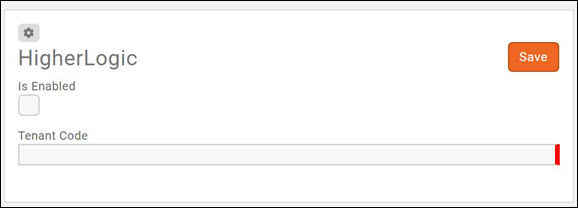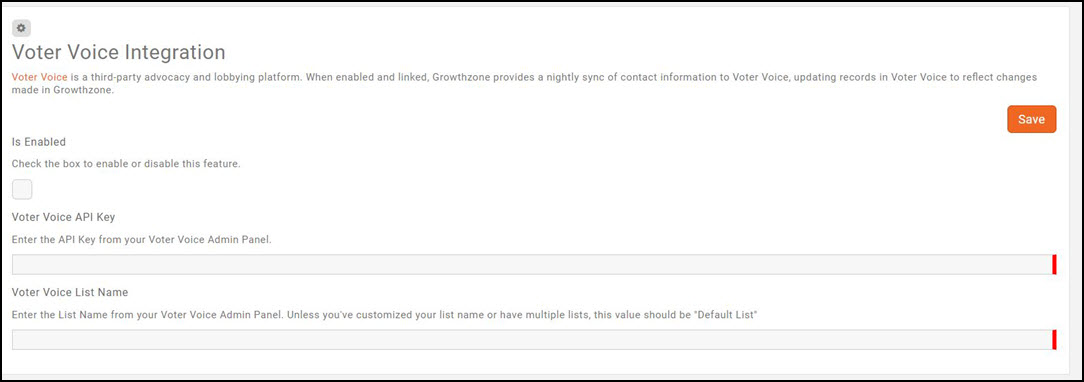Difference between revisions of "Integration"
Jump to navigation
Jump to search
Cpetterson (talk | contribs) (Created page with "=Voter Voice= Voter Voice is a third-party advocacy and lobbying platform. When enabled and linked, Growthzone provides a nightly sync of contact information to Voter Voice,...") |
Cpetterson (talk | contribs) |
||
| Line 1: | Line 1: | ||
| + | =Higher Logic= | ||
| + | |||
| + | Through your GrowthZone software you can sync your groups to Higher Logic. When synchronized to Higher Logic, the system will push changes to records such as the following: | ||
| + | |||
| + | *Contact Information | ||
| + | *Organization | ||
| + | *Related Contacts and Organizations | ||
| + | *Membership Types | ||
| + | *Lists/committees to which the contact is assigned | ||
| + | |||
| + | #Select '''Setup''' in the Navigation Panel. | ||
| + | #Select '''Higher Logic''' in the '''Integrations''' section. This will open the '''Higher Logic Integration''' dialog box. | ||
| + | #:[[File:Higher Logic CP.jpg|center]] | ||
| + | |||
| + | |||
=Voter Voice= | =Voter Voice= | ||
Revision as of 22:22, 20 June 2018
Higher Logic
Through your GrowthZone software you can sync your groups to Higher Logic. When synchronized to Higher Logic, the system will push changes to records such as the following:
- Contact Information
- Organization
- Related Contacts and Organizations
- Membership Types
- Lists/committees to which the contact is assigned
- Select Setup in the Navigation Panel.
- Select Higher Logic in the Integrations section. This will open the Higher Logic Integration dialog box.
Voter Voice
Voter Voice is a third-party advocacy and lobbying platform. When enabled and linked, Growthzone provides a nightly sync of contact information to Voter Voice, updating records in Voter Voice to reflect changes made in Growthzone. The sync in GrowthZone will batch Active and Courtesy Member contact records and send them to the Voter Voice customer tenant nightly at 00:00 UTC; This is also a one-way sync/push, you should update the contact record in GrowthZone and let it push to Voter Voice.
Use the following steps to enable Voter Voice:
- Select Setup in the Navigation Panel.
- Select Voter Voice in the Integrations section.
- Click the Is Enabled check-box.
- Enter the Voter Voice API Key. You must contact Voter Voice to receive this key.
- Enter the Voter Voice List Name. . The default list name is “Default List”. The can find this in the Voter Voice admin panel.
- Click Save.