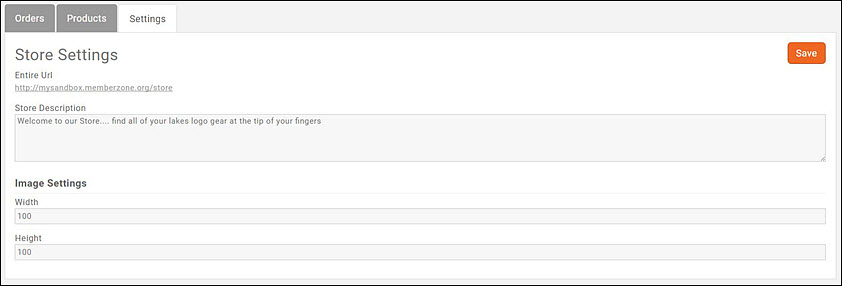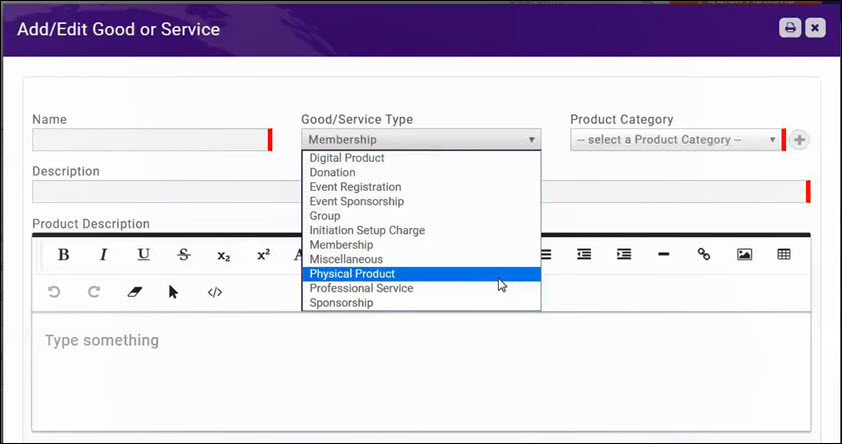Difference between revisions of "Store"
Jump to navigation
Jump to search
Cpetterson (talk | contribs) (Created page with "==Overview== The Store module provides associations/chambers the ability to sell additional resources and products to members. ==Setup Your Store== ===Store Settings=== #...") |
Cpetterson (talk | contribs) |
||
| Line 16: | Line 16: | ||
===Setup Goods/Services Items for Store Products=== | ===Setup Goods/Services Items for Store Products=== | ||
| + | |||
| + | ==Set Up Goods/Services== | ||
| + | |||
| + | Goods and Services allow you to define the “products” for your store. | ||
| + | |||
| + | #Click '''Setup''' in the Navigation panel. | ||
| + | #Click '''Goods/Services''' in the '''Services, Products and Commerce''' section. A list of Goods/Services currently configured in your system will be displayed. | ||
| + | #Click the '''New''' button. | ||
| + | #:[[File:Add Store Fee Item.jpg|center]] | ||
| + | #On the '''Add/Edit Good or Service''' screen, configure the following: | ||
| + | #:*'''Name''' - Provide a name for the good/service. This will be displayed when you are selecting goods or services. | ||
| + | #:*'''Good/Service Type''' - Select a type from the drop-down list. Type will drive the goods/service items that may be selected when setting up the products in your store. '''Physical Product''' and '''Digital Product''' are store items. | ||
| + | #:*'''Product Category''' - Select a product category from the drop-down list. Product Category is used for filtering and reporting. To add a new product category, click the '''+''' sign. | ||
| + | #:*'''Description''' - Enter a description of the good/service. This description is displayed in the Goods/Services list. | ||
| + | #:*'''Product Description''' - The Product Description is displayed on the web when this good/service is used. The standard word processing for formatting your text (i.e. bolding, italiczing, etc.) are available. You may also add links and images to the description. | ||
| + | #:*'''Price Period''' - Select how this good/service is billed. You may select: Annually, Monthly, One-time, Semiannuallly, Quarterly. | ||
| + | #:*'''Default Price''' - Enter a default price for this good/service. This price may be over-ridden when you are assigning the good/service. | ||
| + | #:*'''Default Quantity''' - Enter the default quantity for this good/service. This would be used if a minimum purchase for this good/service is required, and may be overridden when you are assigning the good/service. | ||
| + | #:*'''Accounting Type''' - Select either '''Cash''' or '''Accrual'''. | ||
| + | #:*'''Revenue Recognition Type''' - Select how you will recognize the revenue for this good/service. | ||
| + | #:*'''Income Account''' - Select the income account for this good/service. The drop-down list will be populated with the income accounts currently configured in your Chart of Accounts. You may add a new account by clicking the '''+''' sign. If you are unsure as to which account should be selected you will want to check with your accountant, as this will affect your financial statements. | ||
| + | #:*'''Receivables Account''' - Select the accounts receivable account for this good/service.The drop-down list will be populated with the receivables account configured in your Chart of Accounts. | ||
| + | #:*'''Deferred Income Account''' - Select the deferred income account for this good/service. The drop-down list will be populated with the deferred income accounts configured in you Chart of Accounts. | ||
| + | #:*'''Deposit Account''' - Select the deposit account for this good/service. The drop-down list will be populated with the deposit accounts configured in your Chart of Accounts. | ||
| + | #:*'''Default Revenue Recognition Months''' - If the revenue for this good/service will be recognized over a period of time, enter the default number of months over which the revenue will be recognized. | ||
| + | #:*'''Voluntary''' - Select this check-box if the fees for this good/service are voluntary. A voluntary fee may be displayed on an invoice, and the member may choose to or to not pay this fee. If they choose not to pay the fee, it will not be counted against them in any past due invoices reports. | ||
| + | #:*'''Product Tax Category''' - If this good/service is taxable, select the appropriate product tax category. The drop-down list will be populated with tax categories currently configured in your system. If you wish to add a new product tax category, click the '''+''' button. | ||
| + | #:*'''Tax Set''' - If this good/service is taxable, select the appropriate tax set. | ||
| + | #:*'''Is Recurring Fee (vs. one-time)''' - Select this check-box if this is a recurring fee. | ||
| + | #:*'''Invoice Template''' - Select the invoice template to be used for this good/service. | ||
| + | #:*'''Is Active''' - Select this check-box to activate this good/service. Only Active items may be billed. | ||
| + | # Click '''Done''' to save the new good/service. | ||
Revision as of 14:00, 11 May 2017
Contents
Overview
The Store module provides associations/chambers the ability to sell additional resources and products to members.
Setup Your Store
Store Settings
- Click Store in the Navigation Panel.
- Click the Settings tab.
- The Entire Url will be initially blank. Once you have updated, and saved the Store Settings, this field will be populated with the URL for the store.
- Store Description - The Store Description will be displayed at the top of your store page.
- Image Settings - The image settings allow you to set the width and height of product images.
- Click Done.
Setup Goods/Services Items for Store Products
Set Up Goods/Services
Goods and Services allow you to define the “products” for your store.
- Click Setup in the Navigation panel.
- Click Goods/Services in the Services, Products and Commerce section. A list of Goods/Services currently configured in your system will be displayed.
- Click the New button.
- On the Add/Edit Good or Service screen, configure the following:
- Name - Provide a name for the good/service. This will be displayed when you are selecting goods or services.
- Good/Service Type - Select a type from the drop-down list. Type will drive the goods/service items that may be selected when setting up the products in your store. Physical Product and Digital Product are store items.
- Product Category - Select a product category from the drop-down list. Product Category is used for filtering and reporting. To add a new product category, click the + sign.
- Description - Enter a description of the good/service. This description is displayed in the Goods/Services list.
- Product Description - The Product Description is displayed on the web when this good/service is used. The standard word processing for formatting your text (i.e. bolding, italiczing, etc.) are available. You may also add links and images to the description.
- Price Period - Select how this good/service is billed. You may select: Annually, Monthly, One-time, Semiannuallly, Quarterly.
- Default Price - Enter a default price for this good/service. This price may be over-ridden when you are assigning the good/service.
- Default Quantity - Enter the default quantity for this good/service. This would be used if a minimum purchase for this good/service is required, and may be overridden when you are assigning the good/service.
- Accounting Type - Select either Cash or Accrual.
- Revenue Recognition Type - Select how you will recognize the revenue for this good/service.
- Income Account - Select the income account for this good/service. The drop-down list will be populated with the income accounts currently configured in your Chart of Accounts. You may add a new account by clicking the + sign. If you are unsure as to which account should be selected you will want to check with your accountant, as this will affect your financial statements.
- Receivables Account - Select the accounts receivable account for this good/service.The drop-down list will be populated with the receivables account configured in your Chart of Accounts.
- Deferred Income Account - Select the deferred income account for this good/service. The drop-down list will be populated with the deferred income accounts configured in you Chart of Accounts.
- Deposit Account - Select the deposit account for this good/service. The drop-down list will be populated with the deposit accounts configured in your Chart of Accounts.
- Default Revenue Recognition Months - If the revenue for this good/service will be recognized over a period of time, enter the default number of months over which the revenue will be recognized.
- Voluntary - Select this check-box if the fees for this good/service are voluntary. A voluntary fee may be displayed on an invoice, and the member may choose to or to not pay this fee. If they choose not to pay the fee, it will not be counted against them in any past due invoices reports.
- Product Tax Category - If this good/service is taxable, select the appropriate product tax category. The drop-down list will be populated with tax categories currently configured in your system. If you wish to add a new product tax category, click the + button.
- Tax Set - If this good/service is taxable, select the appropriate tax set.
- Is Recurring Fee (vs. one-time) - Select this check-box if this is a recurring fee.
- Invoice Template - Select the invoice template to be used for this good/service.
- Is Active - Select this check-box to activate this good/service. Only Active items may be billed.
- Click Done to save the new good/service.