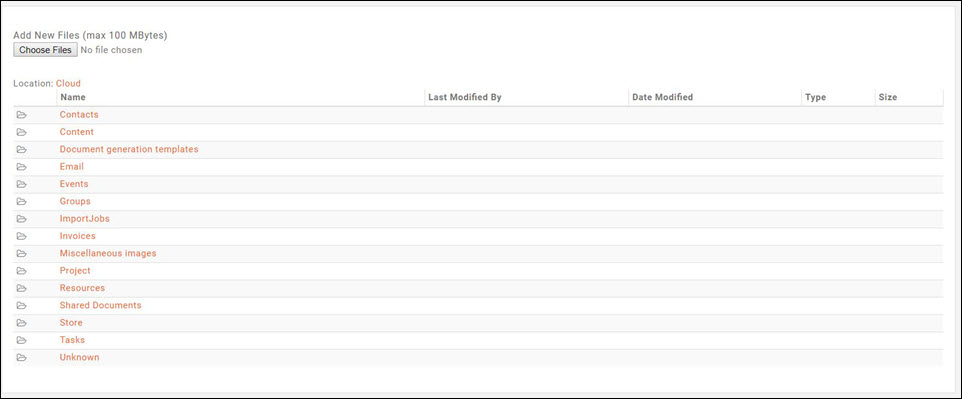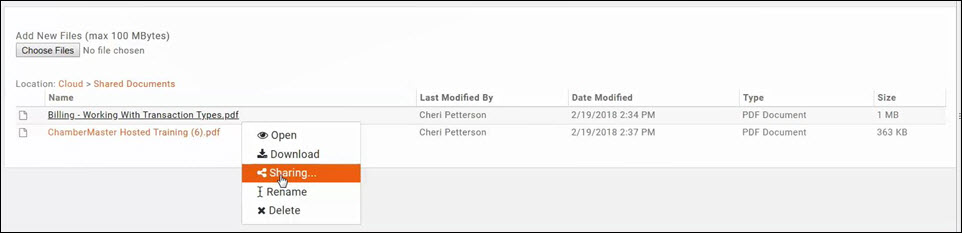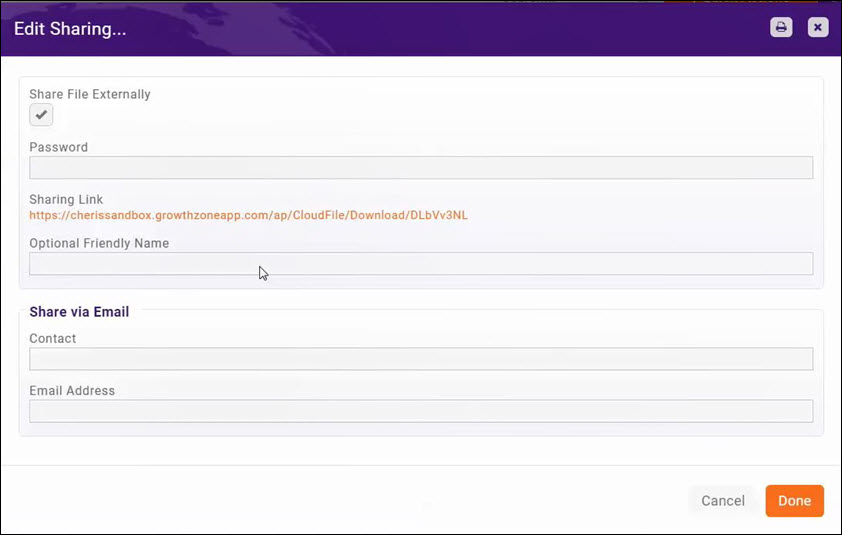Cloud
Revision as of 21:14, 19 February 2018 by Cpetterson (talk | contribs) (Created page with "Commonly used documents can be stored in the Cloud Drive, a selection in the left-hand menu of your software, to access them anytime from any computer that has a connection to...")
Commonly used documents can be stored in the Cloud Drive, a selection in the left-hand menu of your software, to access them anytime from any computer that has a connection to the internet and access to the database.
Uploading Documents to the Cloud
- Click Cloud in the left hand navigation panel.
- Select the file folder to which you want to add the file.
- Click the Choose New File button. NOTE: File size may be a maximum of 100 MBytes.
- Navigate to the desired file and select. A progress bar will display the progress in importing the file.
Once imported, the file will be available for future use.
Creating a Sharing Link for Documents in the Cloud
You can easily share the documents in your cloud by creating links to them. This is especially important when you wish to email documents. Best practice in emailing documents is to provide a link to the documents, rather than using an attachment.
- In the Cloud module, click the document for which you want to create a sharing link.
- Click Sharing.
- If you wish to share the file externally, click the Share File Externally check-box. This is enabled by default.
- If you wish to secure this file, and only allow those to whom you have provided a password, enter a Password. This is optional. If you enter a password, the user will be prompted to enter this password when they click the sharing link.
- The Sharing Link is automatically created and you may copy this link to share.
- Enter a Optional Friendly Name.
- Share Via Email: To automatically send this link to a contact:
- Enter the Contact name.
- Enter the contact's Email
- Click Done.