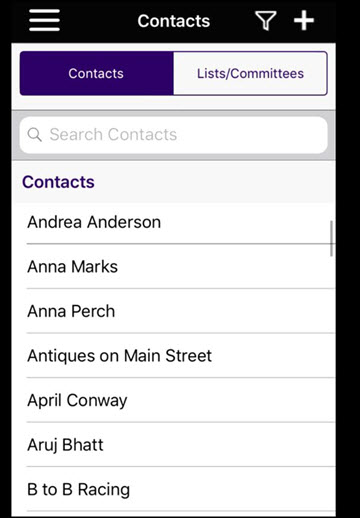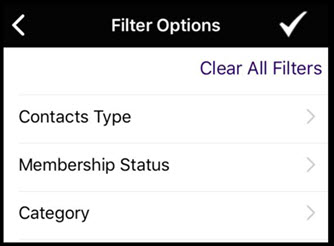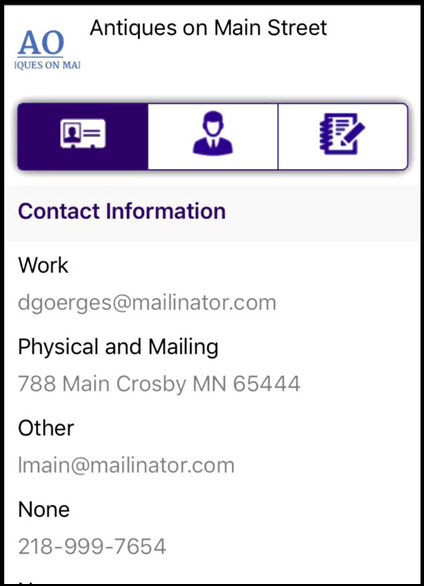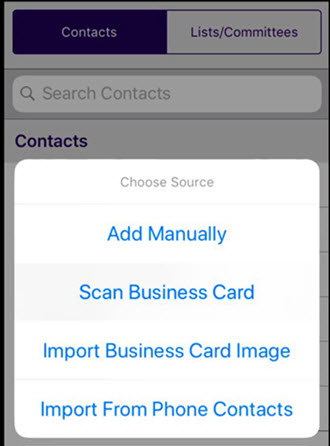Difference between revisions of "Growth Zone Staff App"
Cpetterson (talk | contribs) |
|||
| Line 67: | Line 67: | ||
The GrowthZone staff app makes it easy for you to register and check users into an event (manually or by scanning the QR code provided in an attendees confirmation email). Payment for event attendees may be accepted manually, or by use of the Shuttle mobile credit card reader. | The GrowthZone staff app makes it easy for you to register and check users into an event (manually or by scanning the QR code provided in an attendees confirmation email). Payment for event attendees may be accepted manually, or by use of the Shuttle mobile credit card reader. | ||
| + | |||
| + | We recommend purchasing your reader through [https://posguys.com/mobile-card-reader_68/ID-Tech-Shuttle_1294/ID-80110010-001_1110954/ this vendor] to ensure you get a version that is compatible with our app. | ||
==Viewing Events in the GrowthZone Staff App== | ==Viewing Events in the GrowthZone Staff App== | ||
Revision as of 21:04, 22 February 2018
Contents
- 1 Overview
- 2 Download the GrowthZone Staff App
- 3 Using the Staff App for Contact Management
- 4 Managing Events with the GrowthZone App
Overview
The GrowthZone Staff App consists of 3 of modules:
Contacts:
- Allows user to Add/Edit contacts
- Ability to sort contacts
- Scan business cards to add contact to database
- Contact’s information is “clickable” – which means tapping an address opens their location in device’s default map app, their email address opens a new email draft, and a phone number triggers a phone call to start.
Events
- Register and Check users into an event
- Ability to scan QR codes to check people in
- Calendar events can be added to devices default calendar app
Tasks
- Ability to View/Add/Edit active tasks that are assigned to you on the go
Download the GrowthZone Staff App
The GrowthZone Staff App is available for both Apple and Android devices. Search for “GrowthZone” in the app store.
Using the Staff App for Contact Management
Using the GrowthZone Staff app you can easily view, edit and add contacts to your database.
View Contacts with the GrowthZone Staff App
- Click the
 icon.
icon. - Select Contacts from the app menu. A list of all contacts in your database will be displayed. NOTE: You may also view your lists and committees.
- Scroll through your list of contacts to locate the desired contact, or click the
 filter icon to filter the list. The list may be filtered by contact type, membership status and/or category.
filter icon to filter the list. The list may be filtered by contact type, membership status and/or category.
The Contacts module displays three tabs. The first tab displays the contact information.
Clicking on contact address allows you to update address information, or display the their location in the default map app. Clicking on their email address allows you to edit the email, or send a new email draft Clicking on a contact's phone number allows you to edit the phone number or place a phone call.
The second tab in the contact module displays the individuals associated with the contact.
The third tab in the contact module displays communications with the contact.
Add Contacts with the GrowthZone Staff App
Add Contact Manually
Scan a Business Card
You can easily add new contacts to the database by just scanning their business card.
Managing Events with the GrowthZone App
The GrowthZone staff app makes it easy for you to register and check users into an event (manually or by scanning the QR code provided in an attendees confirmation email). Payment for event attendees may be accepted manually, or by use of the Shuttle mobile credit card reader.
We recommend purchasing your reader through this vendor to ensure you get a version that is compatible with our app.