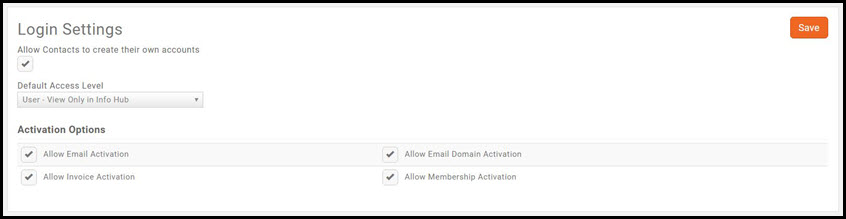Info Hub
One of the great features of MemberZone is The Hub, a member center that enables your users to access key information and actively engage with your organization. The Hub allows users to search the directory of other members, see upcoming events, submit events, signup for lists and committees, view their membership details, view and complete billing-related steps (pay invoices, view past billing, see open invoices, etc.), see completed certifications (if applicable) and more.
Add a Greeting Message to InfoHub
You may personalize the initial InfoHub greeting message.
- Click Setup in the Navigation Panel.
- Click InfoHub Settings in the Website/Content Management System section.
- Update the Welcome Message as needed. You may use the standard word processing tools (i.e. bold, italics, etc.) as well as add images and links.
- Click Done to save your changes.
Info Hub Access
The actions that your members may perform via InfoHub is driven by the access level you have granted to them. By default, your new contacts will be given "View Only" access to the hub when you first set them up. "View Only" will allow the member to view the Info Hub, and update their own info, access their billing information, and pay bills. They would not, however, have rights to enter new hot deals, job posting, events, and so on.
Info Hub Login Settings
The default access level provided to new contacts is set in the Login Settings
- Click Setup in the Navigation Panel.
- Click Login Settings in the Users Section.
- Configure the following settings:
- Allow Contacts to create their own accounts - Selecting this option will automate the process of sending an email to a new contact with instruction on creating their own log-in credentials for the Info Hub.
- Default Access Level - Select the access level that you wish to, by default, provide to new contacts.