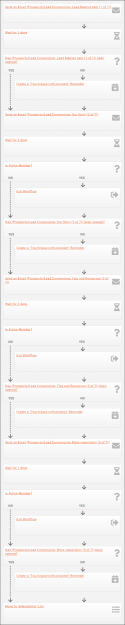Difference between revisions of "Use Cases"
| Line 9: | Line 9: | ||
===='''<span style="color:800080">Prospect Development</span>'''==== | ===='''<span style="color:800080">Prospect Development</span>'''==== | ||
| − | [[File:Workflow 1- Prospects edit.png|125px| | + | [[File:Workflow 1- Prospects edit.png|125px|right|Click to enlarge]] |
Let's say you are marketing a downloadable item of value such as some kind of relevant report, guide, cheat sheet, etc. You can gather contact information (names, emails) and permission to email these contacts; when they sign up for the downloadable item, they get added to a designated list/committee, which is tied to a Marketing Automation workflow that you have created for this purpose. This series will actually run in conjunction with the Lead Conversion series. | Let's say you are marketing a downloadable item of value such as some kind of relevant report, guide, cheat sheet, etc. You can gather contact information (names, emails) and permission to email these contacts; when they sign up for the downloadable item, they get added to a designated list/committee, which is tied to a Marketing Automation workflow that you have created for this purpose. This series will actually run in conjunction with the Lead Conversion series. | ||
Revision as of 21:37, 5 November 2020
Contents
Introduction
This page will detail use case scenarios for various GrowthZone modules.
Billing
Marketing Automation
GrowthZone's Marketing Automation module is a powerful tool for your organization, providing a way to automate workflows of email communications and marketing materials. Here are some sample workflows.
Prospect Development
Let's say you are marketing a downloadable item of value such as some kind of relevant report, guide, cheat sheet, etc. You can gather contact information (names, emails) and permission to email these contacts; when they sign up for the downloadable item, they get added to a designated list/committee, which is tied to a Marketing Automation workflow that you have created for this purpose. This series will actually run in conjunction with the Lead Conversion series.
The purpose of the Prospect Development workflow is to take a contact that may be a complete stranger and to build a relationship, turning them into someone who knows, likes, and trusts your organization. This workflow is short but intense!
Example workflow steps:
- Day 0 (the contact is added to the list): Deliver the lead magnet (aka the item promised) ("Send email" step). In this email, welcome the contact, and let them know you will be emailing them additional information.
- Wait for 1 day ("Wait" step).
- Check to see if the email has been opened ("Logic Branch" step, "Message has been opened").
- If not, have a designated person on your staff reach out to them and verify the email was received ("Create Follow Up Reminder" step).
- Day 1: Tell your story and what you do for them. Tell them your why. Promise more value. No pitch, just conversation! ("Send email" step)
- Wait for 2 days.
- Check to see if the prospect is a member ("Logic Branch" step, "Active Member").
- If so, exit the workflow (the new member should automatically get signed up for the New Member Onboarding workflow) ("Exit Workflow" step).
- Check to see if the previous email has been opened ("Logic Branch" step, "Message has been opened").
- If not, have a designated person on your staff reach out to them and verify the email was received ("Create Follow Up Reminder" step).
- Day 3: Deliver more value. Provide a useful tip, show off your event calendar, include an additional resource. Once again. no pitch; promise more value or tell an interesting story ("Send email" step).
- Wait for 2 days.
- Check to see if the prospect is a member ("Logic Branch" step, "Active Member").
- If so, exit the workflow (the new member should automatically get signed up for the New Member Onboarding workflow) ("Exit Workflow" step).
- Check to see if the previous email has been opened ("Logic Branch" step, "Message has been opened").
- If not, have a designated person on your staff reach out to them and verify the email was received ("Create Follow Up Reminder" step).
- Day 5: Deliver yet more value or tell an interesting story.
- Wait for 1 day.
- Check to see if the prospect is a member ("Logic Branch" step, "Active Member").
- If so, exit the workflow (the new member should automatically get signed up for the New Member Onboarding workflow) ("Exit Workflow" step).
- Check to see if the previous email has been opened ("Logic Branch" step, "Message has been opened").
- If not, have a designated person on your staff reach out to them and verify the email was received ("Create Follow Up Reminder" step).
- Move the contact to your nurture/eNewsletter list and continue to reach out to them periodically.